Say Goodbye to Thresholding
In the ever-evolving world of digital marketing, staying ahead of the game is crucial. And when a tech giant like Google drops an update, it’s essential to pay attention. Recently, Google rolled out an exciting update in GA4 (Google Analytics 4) that’s set to change the game, especially for marketers looking to tap into additional user data. It’s all related to something called Google Signals, and if you’re not familiar with it yet, you’re in for a treat!
What Is Google Signals?
Google Signals is a feature within GA4 that is designed to provide valuable insights into your website visitors by adding demographics and interest data to your overview reports. But here’s the catch – this data is only collected from users who have enabled ‘Ads Personalization’ in their Google accounts.
In a nutshell, Google Signals helps you better understand your audience, allowing you to tailor your marketing strategies and content to suit their preferences and demographics. It’s a game-changer for businesses looking to maximize their online presence.
Unlocking The Benefits
To truly grasp the potential of Google Signals, we recommend diving into Google’s full documentation on the subject. It’s a treasure trove of insights that can supercharge your analytics efforts.
The Role Of Thresholding
Now, let’s talk about a feature that comes into play when you have Google Signals enabled – Thresholding. Occasionally, GA4 will apply thresholding to the additional data collected if the dataset is too small. Why, you ask? Well, it’s all about user privacy. When thresholding is applied, GA4 temporarily hides certain data from your overview reports until it reaches a specific threshold. This ensures that individual users’ data remains confidential.
Visualizing Thresholding
Take a look at the image below to see what a user overview report with thresholding applied looks like:
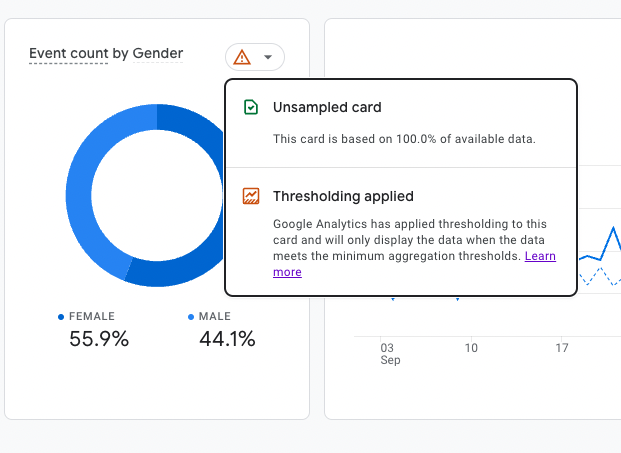
As you can see, some data in this card is hidden, as indicated by the orange caution symbol at the top right.
Simplifying The Process
Previously, disabling thresholding required tinkering with the way your overview reports counted data within Reporting Identity settings. But here’s the good news – GA4 has introduced a setting that allows you to disable thresholding without needing workarounds. It’s as easy as flipping a switch in the Google Signals settings.
This switch is located inside your admin settings (gear icon bottom left). Once inside, click on Data Settings (middle column) > Data Collection > locate the switch beside “Include Google signals in reporting identity”
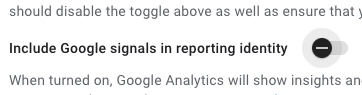
A Crucial Note On Thresholding
It’s important to stress that GA4’s thresholding does not affect data collection in any way. It simply acts as a filter for your overview reports, safeguarding user privacy. Your raw GA4 data remains untouched, and you can still access all your data in your Explorations reports.
Get In Touch
If you have any questions or need assistance with Google Signals, thresholding, or anything else related to GA4, please don’t hesitate to reach out to us. The Quantifi Team is here to help you harness the full power of this incredible tool.
Stay tuned for more updates, and let’s take your digital marketing efforts to new heights with Google Signals in GA4!

