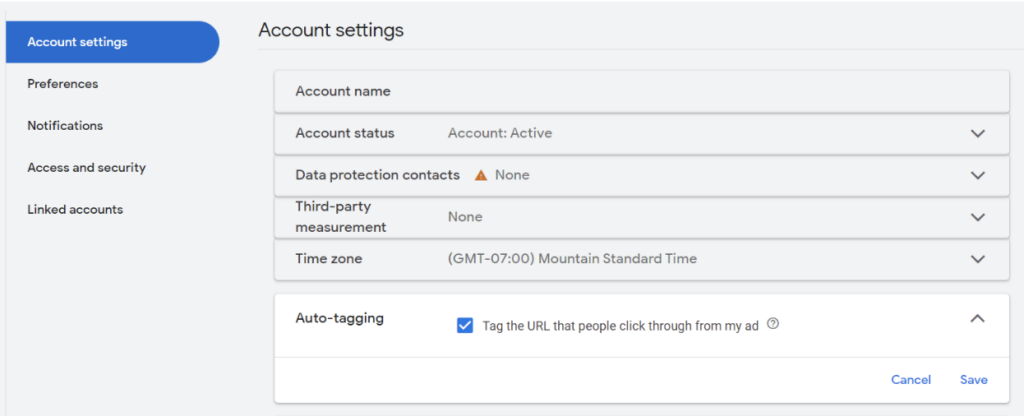UTM Tracking Best Practices for Automotive
Some of the worst nightmares for both marketing managers and marketing agencies stem from your advertising traffic not being tracked or assigned in Google Analytics. You might recall days where you’ve seen massive surges in Direct or Unassigned traffic in Channel Grouping reports and this is usually due to poor implementation practices.
Today, we’re going to provide a list of best practices you can use to ensure that your ad tracking is in good health and is scalable for you and your team, which is critical when you want to evaluate performance and cost-effectiveness back to your ad campaigns.
Google Ads: Enable Auto-tracking and Link your Google Ads Account
Chances are, this is already enabled unless you are working with a vendor who has chosen to override this. With Google Ads, you don’t need to make your own UTM parameters because they have an Auto Tagging feature, which appends a special parameter called a GCLID that will automatically store parameters such as the Campaign Name and many others.
If you want extra benefits, such as seeing your spend data and more detailed information (i.e. ad network type, keyword text, etc.), make sure to link your Google Ads account via the settings.
Facebook Ads: Dynamic UTM Parameters
You might already be familiar with adding static UTM parameters with your Facebook Ads, such as utm_campaign=my_dealership_sale_May2023. To enhance data tracking and reduce manual effort, you can use “Dynamic UTM Parameters”, which will automatically update your UTM parameters as you change things on the platform.
To set these, simply copy and paste into your Ad URL parameter settings as seen here:
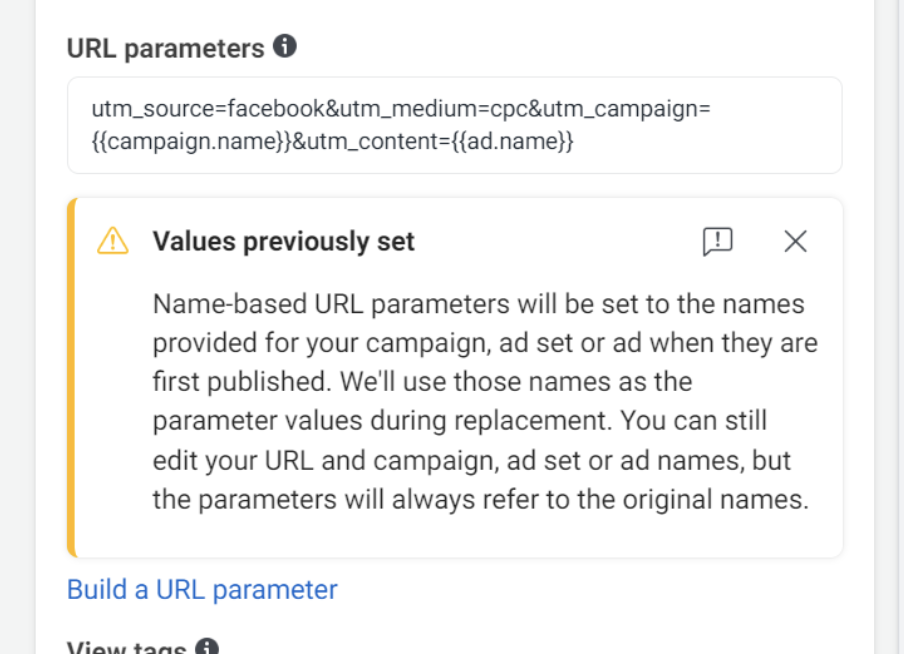
utm_source=facebook&utm_medium=cpc&utm_campaign={{campaign.name}}&utm_id={{campaign.id}}&utm_content={{ad.name}}
If you’d like to add more detail to your tracking, such as Ad Set names, you can go to this Facebook support article to learn more and add them as you see fit.
Bucketing Your Data into Default Channel Groupings
If you find yourself using the Channel reports often, you’ll also need to stay on top of Google’s channel rules so that your data is being bucketed into the appropriate channel. Visit this support article from Google and see what UTM parameters you’ll need to set ahead of time.
For example, if you want to see your Facebook Traffic show up as “Paid Social”, make sure that the Source is Facebook” and the Medium is either “cpc”, “ppc”, “retargeting” or “paid. If you don’t tag your Facebook traffic, it’s likely to show up with a “referral” medium and will be incorrectly categorized.
If you’re using an advertising agency that’s running paid display ads, you would need to set the UTM parameters as utm_source=[agency name] and utm_medium=[Display] so that the traffic would be bucketed in the “Display” channel.
Elevated Ad Performance Reports
Completing these best practices means you’ll be able to reduce your time spent manually configuring them and achieve more detailed tracking at a lower granularity (campaign level, ad level). We recommend working closely with your team members and vendors to ensure that everyone is using standardized UTM parameters across the entire marketing program.
If you need help with UTMs, GA4 or reporting send us a note to info@AutographAnalytics.com.
Happy analyzing!